Print Mistakes to Avoid: Common Errors and Expert Tips for Flawless Results
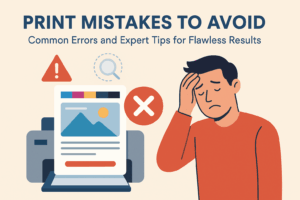
Top 10 Print Mistakes to Avoid for Perfect Results
Printed materials hold a unique place in the marketing mix. They are tangible, memorable, and, when done right, they instantly communicate professionalism and brand credibility. But here is the catch: in print, there is no “undo” button. A single overlooked detail can lead to costly reprints, project delays, and missed opportunities.
Whether you are creating brochures, business cards, event signage, or high-end product catalogs, understanding common pitfalls is the surest way to save time, cut costs, and achieve results that truly impress. In this guide, we will walk through 10 of the most common print mistakes, explain why they happen, and share professional-level tips to help you get it right the first time.
1. Failing to Proofread Thoroughly
We have all been there, spotting a typo after the final prints arrive. It is not just embarrassing. It can also undermine customer trust. For example, a restaurant misspelling a menu item could not only appear unprofessional but also confuse customers about what is being offered.
Why it Happens:
When you have been working on copy for days or weeks, your brain starts seeing what it expects to see instead of what is actually on the page.
How to avoid it:
- Proofread in multiple stages. Grammar, spelling, and formatting each deserve their own pass.
- Read your work out loud. Hearing the words helps catch awkward phrasing and errors.
- Get a second or third set of eyes. A colleague, friend, or professional proofreader can spot errors you have missed.
- Review both digital proofs and hard-copy proofs. Mistakes often stand out differently on paper compared to a backlit screen.
Pro Tip: Print a mock version in black and white at home. The change in appearance can break familiarity and make errors easier to spot.
2. Ignoring Image Resolution
Low-resolution images are one of the most common and frustrating print issues. They may look fine on a high-resolution monitor but lose significant quality in print, appearing blurry or pixelated.
Why it Happens:
Images pulled from the web are usually 72 DPI and are not suitable for professional printing.
Best practices:
- Always aim for 300 DPI (dots per inch) at the actual size you plan to print.
- Do not enlarge small images in an attempt to make them fit. Scaling up does not add detail.
- Use vector-based graphics such as AI, EPS, or SVG files for logos to ensure infinite scalability without quality loss.
- When using stock images, download the largest available size.
Pro Tip: Check resolution both at the start and near the end of the design process. Last-minute swaps can introduce quality issues without you realizing it.
3. Skipping Bleed and Safety Margins
In printing, bleed refers to extending your design elements slightly beyond the finished size to account for trimming inconsistencies. Safety margins keep crucial elements away from the edges. Without sufficient bleed, you risk unwanted thin white borders or text and logos being cut off.
Why it Matters:
Trimming precision is never exact. Paper stacks can shift slightly during the cutting process.
Avoid common errors:
- Include at least 1/8 inch (3mm) bleed on all sides.
- Keep important elements at least 1/8–1/4 inch inside the trim line.
- Confirm the specifications with your printer, as they may vary.
Pro Tip: Enable rulers and guides in your design software. Lock them in place to monitor margins easily.
4. Designing in RGB Instead of CMYK
Designers often work in RGB color mode because screens emit light. Printers, however, use CMYK ink: cyan, magenta, yellow, and black. RGB files can print with unexpected color shifts when converted to CMYK.
The risk:
A vibrant neon green on your screen may turn into a muted forest green when printed if the color mode is not set correctly.
Prevention steps:
- Set your document to CMYK at the very beginning.
- Convert imported images to CMYK before placing them into your layout.
- Ask your printer for a color profile (ICC profile) and apply it to your file for more accurate on-screen previews.
Pro Tip: If color accuracy is critical for brand consistency, request a press proof or use PMS (Pantone) spot color printing.
5. Sending Incorrect File Formats
The wrong file format can slow production or degrade print quality and lead to print mistakes.
Best choice: A print-ready PDF with embedded fonts and images. This will give consistent layout, colors, and clarity.
Formats to avoid for print: PNG, GIF, or low-resolution JPEGs. These are typically intended for web use and will not produce the best print quality.
Checklist before sending files:
- Fonts embedded or converted to outlines.
- All images linked and embedded.
- Layers flattened unless your printer requests editable layers.
- Bleeds and crop marks included.
- Color mode confirmed as CMYK.
Pro Tip: Use a preflight tool to scan for missing fonts, RGB images, or other technical issues before sending files.
6. Overcomplicating Your Design
Trying too hard to be creative can lead to visual overload. A cluttered design is more likely to confuse readers than impress them.
Signs your design is too busy:
- More than three or four font styles.
- Background textures or patterns that compete with the text.
- No clear focal point for the eye to settle on.
The fix:
- Limit your fonts to two or three.
- Use white space strategically. It creates emphasis and balance.
- Create a hierarchy, starting with the main headline, then subheading, followed by the body text.
Pro Tip: Show your design to someone who has never seen it. If they can explain the main message within five seconds, your design passes the clarity test.
7. Overlooking Paper Quality and Finishes
The paper stock you select affects the look, feel, and perceived value of the piece. The same artwork can feel high-end on thick matte stock but cheap on thin, glossy paper.
Paper considerations:
- Weight: Measured in GSM (grams per square meter). Heavier stocks give a premium feel.
- Finish: Matte offers a soft, sophisticated look. Glossy makes colors more vibrant. Uncoated has a natural, tactile appeal.
- Special finishes: Spot UV, embossing, foil stamping, or soft-touch laminates can add luxury value when used appropriately.
Pro Tip: Ask your printer for a sample kit so you can feel the paper types and finishes before making a final selection.
8. Not Updating or Reviewing Final Edits
Even after several rounds of review, last-minute changes can cause errors, reintroduce old problems, or leave outdated content in the final file.
Avoid the trap:
- Review the final PDF proof exactly as it will be printed.
- Double-check small details such as URLs, phone numbers, and product SKUs. These are often overlooked.
- Compare the proof to a master checklist to ensure nothing is missing.
Pro Tip: Name your files consistently and clearly (for example, Flyer_V5_FINAL_proof.pdf) to avoid accidentally sending an old version, resulting in print mistakes.
9. Forgetting to Convert or Embed Fonts
Fonts that are not embedded can be replaced automatically by the printer’s system, leading to layout changes or typographic inconsistencies.
Best practices:
- In Illustrator or InDesign, convert text to outlines before sending the file. Keep an editable version for future changes.
- If sending an editable file, include all necessary font files.
Pro Tip: In InDesign, use the Package feature. This collects fonts, images, and your document in one folder for easy transfer.
10. Skipping Test Prints and Feedback
A test print acts as an insurance policy. It can reveal color issues, alignment problems, or readability concerns before investing in a full run.
What to check in a test print:
- Color accuracy.
- Legibility of small text.
- Alignment and trim precision.
- Paper and finish feel.
Pro Tip: Seek feedback from different team members. A creative director may notice design balance, while a sales manager might find that the contact information is too small.
Final Expert Takeaways for Flawless Printing
- Plan for print from the very beginning. Consider resolution, color mode, bleed, and paper choice early in the design phase.
- Proofread with care. Assume every detail matters.
- Work collaboratively with your printer. They can help troubleshoot potential problems before they happen.
- Use test runs for major projects. The small upfront cost can prevent expensive mistakes later.
Why This Matters
In a world dominated by digital communication, printed materials stand out because they are tangible and permanent. They cannot be updated with a quick refresh like a website, so every design and production choice matters. Avoiding these common print mistakes will not just save time and money. It will also ensure your printed materials make a strong, lasting impression on your audience. For more tips, check out our other blogs.
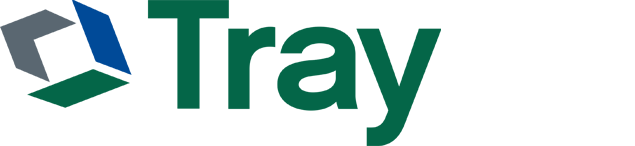
One Response